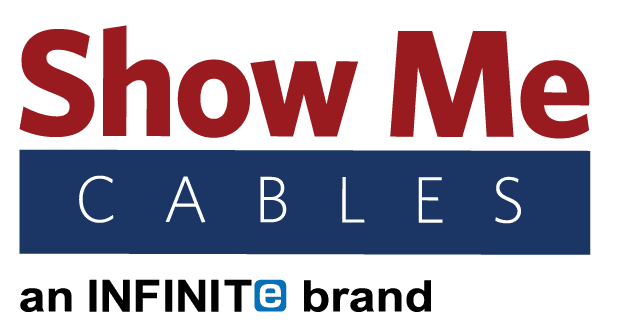Page 2 - hdmi
-
Posted: July 01, 2019Read more »
Fiber Optic vs. Traditional (Copper) HDMI
Fiber optic HDMI cables are a new, top-of-the-line option for connecting HDMI devices. Using fiber optics technology instead of traditional copper, fiber optic HDMI goes above and beyond the limitations of standard HDMI cables.
Conventional HDMI is made using copper, with multiple smaller copper lines inside the main cable. The main drawback of conventional HDMI is the distance limit. Plain old HDMI caps out at a maximum limit of 65 feet, although depending on the equipment being used, the quality of the cables, and similar factors, issues can start to arise at distances as short as 50 feet.
Up until now, the only workaround to this would be using an extender balun. While HDMI baluns are certainly a fine solution, they are more cumbersome than a single HDMI cable and require a bit more work to set up. They can also have issues with maintaining 4k quality, especially over longer distances. Fiber optic HDMI not only lacks those issues but works
-
Posted: June 05, 2019Categories: Video CablesRead more »
There are a variety of different cables that can be used for video connections. While there have been industry efforts at streamlining, even today there are multiple options on the market. Each type of video cable is easily identified by its unique size and shape, but there are also differences when it comes to the quality of each cable signal. Knowing these differences can enable users to make educated choices when selecting cables for electronic devices.
Current Version
Analog/Digital
Max Resolution
Locking Connector
Bandwidth
HDMI
2.0
Digital
4k (3840 x 2160)
18.0 Gbit/s
DisplayPort
1.2
Digital
4k (3840 x 2160)
No
21.6 Gbit/s
DVI-D single-link
Single-link
Digital
1920 x 1080
Yes
4.95 Gbps
DVI-D dual-link
Dual-link
Digital
2040 x 1536
Yes
9.9 Gbps
DVI-I single-link
Single-link
Analog/Digital
1600 x 1200
Yes
4.95 Gbps
DVI-I dual-link
Dual-link
Analog/Digital
1920 x 1080
Yes
9.9 Gbps
DVI-A
N/A
Analog
1920 x 1080
Yes
85 Hz
VGA
N/A
Analog
1920 x 1080
Yes
85 Hz
HDMI
From left
-
Posted: May 15, 2019Read more »
Of all the different ports that are built into computers today, none is more prominent than the USB port. Every computer, from the most budget-friendly laptop to a high-end liquid-cooled desktop, has at least one USB port somewhere on it. The trouble is when you have a computer with USB ports and not much else. Luckily, USB adapters can be used when you need to change USB into another format.
USB to Ethernet (RJ45)
A lot of modern laptops and even some desktops are built with wireless transceivers for WiFi but no ethernet port for a hardline. So what happens when a wireless connection is too slow while you are trying to stream a TV show or download a movie? A simple USB to Ethernet Adapter can make the computer ethernet ready, giving users much faster download speeds via a reliable hardline connection. Simply plug the adapter in, connect the ethernet cable, and you will be good to go. There is even a version supporting the newer USB Type-C, seen on the latest cell phones and computers.
-
Posted: April 24, 2019Read more »
Like any piece of hardware out there, cables can suffer from wear-and-tear as time marches on. Even if cables keep running perfectly as the years go by, they will get to the point of being outdated. Some cables are also more prone to needing replacement than others. Knowing when to replace a cable can make electronics run better, save on your electric bill, and even prevent potential safety issues. But what exactly you need to look for when thinking about replacing something is going to depend on which type of cable we are talking about.
Ethernet – Now or the near-future
Ethernet cables have been through a lot of changes over the years. At the moment, the standard version is Cat5e cable. If the writing on the outside of the cable says Cat5 (or a lower number), it is time to be replaced. Internet service providers today work on the assumption that you are using at least Cat5e cable, as do most websites and other online services.
If you need to upgrade, it is worth taking Cat6 cable into
-
Posted: April 22, 2019Read more »
Cables to Keep Around the House
Spring is here and a lot of us are going to use that nicer weather to get a little cleaning done. If your house is anything like everyone else's, there is probably a junk drawer somewhere with a big mess of old cables. After untangling all the knots, you will want to look at each cable to see what you should keep and what can be tossed.
Keep: Micro USB 2.0
Micro USB is better known as a “phone charger” since they are mostly used for Android phones. Not to mention tablets, streaming devices, smart speakers, and more. Micro USB is not going anywhere anytime soon, so keeping a few extras around is a good idea right now.
Keep: Micro USB 3.0
This upgraded Micro USB is mostly used for external hard drives. Some cell phones use these for charging cables too. While not as widespread as the older 2.0 version, this is new enough that hanging onto one or two of them is worth it.
Keep: Lightning
Lightning cables are the Apple equivalent of Micro
-
Posted: April 17, 2019Read more »
Many electronics have to be connected to a monitor before you can use them. Even devices with their own screens like smartphones and laptops have that option so users have the option of using bigger displays like televisions and projectors. Over the years, many new video cables been introduced and gradually replace the old as technology continues to grow. Modern high-def TVs have come a long way from the black and white TVs of old.
1956: Composite RCA is introduced, becoming a common standard for televisions, VCRs, LaserDisc, video game consoles, computers, and more for the next several decades. Each cable can only send a single signal, paving the way for multi-signal cables to eventually replace RCA in the future.
1979: S-Video is released as a superior (for its time) alternative to composite RCA. It is included on VCRs, home computers, and some early video game consoles up through the early 90s.
1987: VGA was initially created by IBM for their x86 machines. It worked so well that
-
Posted: April 15, 2019Categories: Video CablesRead more »
Hooking up a computer monitor is not terribly complicated but there are a few different types of cables that can be used to get the job done. Before even purchasing a monitor, start by checking the computer itself. Look at the back to the machine to see what kind of video ports are on there. Ideally, you will want the same type of connection on the monitor and computer. If you find yourself with a mismatching monitor and computer, you can use an adapter or converter to change one type of connection to another.
When making your selection, there are five main types of connections built onto modern monitors: VGA, DVI, HDMI, DisplayPort, and USB.
VGA
VGA (also called HD15) is an older type of video-only connection. Many used or outdated monitors will have this type of connection while newer models probably will not. VGA is the old standard for monitors and has since been replaced with newer formats. Out of all the monitor connections still in use today, VGA is the only one that is purely
-
Read more »
Cable switches are used to connect multiple signal inputs (computers, DVD players, video game consoles, etc.) to a single output (televisions, computer monitors, etc.). Switches all work on the same general principle and most are purely mechanical. A switch only goes from multiple inputs to one output; if you need to go from one input to multiple outputs, you will need a splitter instead.
Switches are used when you have a screen, such as a TV or computer monitor, that does not have enough ports. For example, say you have a TV with one HDMI port but you want to connect a DVD player, a laptop, and a video game console. One option would be to constantly reach behind the TV and switch the cables, but that gets old fast. The simpler solution would be using a switch that connects all three devices to the TV and lets you change between them at the push of a button.
Most switches are mechanical and do not require a power cable to work. The inside of a switch works similar to switching the rails
-
Read more »
Coax splitters for Internet and TV are used to connect multiple TVs, computer monitors, or other devices to a single signal source. There are differences between the various types of splitters, but a few general rules apply to them all. Coax splitters only go from one input to multiple outputs; if you need to go from multiple inputs to one output, you need a switch instead.
When a signal goes through a splitter, it is divided and becomes weaker. Imagine an HDMI splitter as an example. Modern HDMI cables are capable of a 4k signal, which works fine if you are using a single HDMI cable by itself. However, say you use a 4-way HDMI splitter to run four cables to four TVs. Each signal would only have half the normal strength so none of the TVs will have 4k quality.
Because the signal is evenly divided, the signal will become weaker for bigger splitters. A 2-way splitter will have signals with ½ the normal strength, a 3-way splitter will have ⅓ the normal strength, etc. This is true even if
-
Read more »
Crimp tools, also called crimpers, are used to crimp connectors onto bare wire when assembling a cable. There are a few different versions of crimp tools, depending on how the crimper is made and what type of cable it was designed for.
How Do Crimp Tools Work?
Using a crimp tool is fairly simple. First, a cable must be stripped to expose the metal wire inside. Then the metal wire(s) are inserted into the connector. Single conductor cables (coax) are easier to use than multi-wire cables like ethernet or phone lines (additional details below). Once the wires are inserted, put the connector inside the crimp tool and squeeze the handle. The pressure applied by the crimper will tighten the connector to keep it in place.
Manual vs. Ratchet Crimpers
There are two main types of crimpers, manual and ratchet. Manual crimpers are powered completely by hand. The amount of pressure they can apply to a connector depends entirely on how hard you squeeze the handle. Manual crimpers are harder