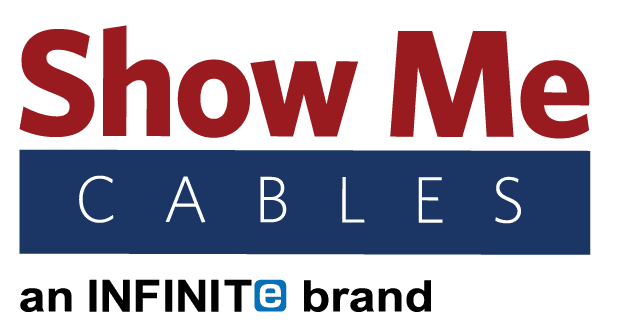ethernet
-
Posted: April 29, 2019Categories: EthernetRead more »
Ethernet cables are the lifeline of any Internet connection and one of the most common types of cables used today. Since its invention in 1974, Ethernet has come a long way as technology has advanced and upgrades have been developed. As these advancements are implemented, older versions of Ethernet are phased out for newer models. But a lot of older Ethernet cables are still in use and work well enough, so it is important to know the difference between the different varieties on the market today.
While some Ethernet cables are better than others, simply switching out cables will not always improve Internet connections. Your internet service provider (ISP) determines your maximum Internet speed and you get whatever you pay for. Upgrading from Cat5e to Cat6 can usually show an improvement, but unless you already have a very high Internet bill do not expect Cat8 to work any miracles.
Each type of Ethernet cable is given a different category. These categories are essentially version numbers, so higher numbers mean the cable is newer and will run better. Improvements can also be made to Ethernet without upgrading to an entirely new category, such as Cat6 vs. Cat6a as opposed to Cat7. The requirements for an Ethernet upgrade to qualify as a new category are set by the Institute of Electrical and Electronic Engineers (IEEE).
Cat5e
Cat5e (“e” for “enhanced”) is an upgrade from the original (outdated) Cat5 cable. This is the current standard for Ethernet and has com
-
Posted: April 25, 2019Read more »
Like any piece of hardware out there, cables can suffer from wear-and-tear as time marches on. Even if cables keep running perfectly as the years go by, they will get to the point of being outdated. Some cables are also more prone to needing replacement than others. Knowing when to replace a cable can make electronics run better, save on your electric bill, and even prevent potential safety issues. But what exactly you need to look for when thinking about replacing something is going to depend on which type of cable we are talking about.
Ethernet – Now or the near-future
Ethernet cables have been through a lot of changes over the years. At the moment, the standard version is Cat5e cable. If the writing on the outside of the cable says Cat5 (or a lower number), it is time to be replaced. Internet service providers today work on the assumption that you are using at least Cat5e cable, as do most websites and other online services.
If you need to upgrade, it is worth taking Cat6 cable into consideration. This is the next step up for Ethernet and will be the new standard once Cat5e is inevitably phased out. Cat6 can support data speeds up to ten times faster than Cat5e. While this is overkill for at-home use right now, upgrading to Cat6 will ensure you do not have to upgrade again for a very long time.
-
Posted: April 23, 2019Read more »
Cables to Keep Around the House
Spring is here and a lot of us are going to use that nicer weather to get a little cleaning done. If your house is anything like everyone else's, there is probably a junk drawer somewhere with a big mess of old cables. After untangling all the knots, you will want to look at each cable to see what you should keep and what can be tossed.
Keep: Micro USB 2.0
Micro USB is better known as a “phone charger” since they are mostly used for Android phones. Not to mention tablets, streaming devices, smart speakers, and more. Micro USB is not going anywhere anytime soon, so keeping a few extras around is a good idea right now.
Keep: Micro USB 3.0
This upgraded Micro USB is mostly used for external hard drives. Some cell phones use these for charging cables too. While not as widespread as the older 2.0 version, this is new enough that hanging onto one or two of them is worth it.
Keep: Lightning
-
Read more »
Ethernet cables are used to connect everything with an Internet connection today. Even wireless devices like tablets and smartphones have to connect to other devices like routers that are themselves run off ethernet. While the world wide web did not start booming until the late 90s, ethernet’s origins can be traced back to the 1970s.
Robert Metcalfe, the engineer who laid the groundwork for the Internet by co-inventing ethernet.
1974: Xerox PARC finishes developing the first ethernet cable, pioneered by Robert Metcalfe.
1975: Xerox files a patent for the ethernet cable. Metcalfe is listed as the inventor along with his colleagues David Boggs, Chuck Thacker, and Butler Lampson.
1976: The first ethernet system is privately deployed. Upgrades to the system eventually result in 10 Mbit/s ethernet, the first cable released to the public market later on.
-
Read more »
Setting up a network sounds easy. Just run some ethernet cable, plug it into your computers and other equipment, and everything is good to go. However, that is a bit of an oversimplification. Under ideal conditions, things really would be that simple. But conditions do not start out ideal and how close they are to the mark largely depends on the prep work.
The best way to prevent any problems is to avoid them entirely. Knowing which mistakes are the most common during the planning phase is the best way to dodge them during implementation.
Poor Cable Management
Most people have probably laid eyes on a jumbled, tangled mess of wires at one point or another. Messes like this can lead to a host of problems down the road. Most obviously, tangled cables are hard to work with and annoying. If anything ever needs to be moved or replaced, the task becomes much more tediously. Additionally, cables twisted together can go past their maximum bend radius, damaging or even outright breaking cables in the long run. Keeping cables organized and labeled with a little extra work now can save you from a lot of extra work later.
These good practices also extend to removing old, unused cables. It is not uncommon for old equipment to be removed while
-
Read more »
The term splitter gets thrown around pretty often when it comes to cables. The average splitter works by taking an input signal and dividing it into multiple output signals. For example, on a two-way splitter each output will have half the normal strength since the signal is divided by two. However, this is not how ethernet signals work.
Simply put, ethernet signals cannot be divided the way audio/video signals can. There are devices called ethernet splitters, but they work differently from other kinds of signal splitters. However, a different device called a network switch can be used with ethernet cables for the same effect.
Ethernet Splitters
Ethernet splitters allow users to run one cable instead of two through walls, floors, and ceilings. But in the rooms your equipment is in, users will still need two cables. To facilitate this, ethernet splitters must be used in pairs.
For example, say you have an Internet router in Room A and need to connect hard lines to a computer plus a printer in Room B. But each room only has one ethernet jack in the wall. You would take two cables coming out of the router and connect both to your first ethernet splitter. The other side of the splitter will connect to the wall jack in Room A. Then you do the same thing in Room B, connecting the computer and printer to the other splitter and then hooking that to the other wall jack.
-
Posted: February 19, 2019Categories: EthernetRead more »
The ability to just click a button and connect to WiFi on almost any modern device is hard to pass up. On the other hand, ethernet is still around after years of WiFi so surely it has its advantages. The truth is that both options have ups and downs. Your priorities as a user will be the ultimate deciding factor for determining which is better.
Wired Connections - Ethernet
Ethernet is older and better tested than WiFi, maintaining a number of benefits. Physical connections are faster and provide greater reliability, control, and security.
- A signal with a cable to guide it will always be faster than the wireless equivalent, making tasks like file sharing quicker.
- Ethernet signals are much less prone to becoming unstable and/or dropping.
- It is easier to control who is connected to a network, ensuring a network will not be bogged down by too many users.
- Wired networks cannot be seen by anyone with a wireless device, making hacking much harder.
Being older may make ethernet more of a tamed animal, but its age does show with a few disadvantages.
- All machines must be physically connected to the same wired network to communicate.
- Connections will be limited by the length of the cables being used.
- Cables tangle and can be tricky to manage.
- Some devices (cell phones, tablets, etc.) do not have ethernet ports as an
-
Read more »
“Pinout” is a term describing how an electrical cable is wired. Some cables do not have pinouts because they only contain a single internal wire, like coax cables. But if a cable has multiple pins on the end of the cable, it will have a pinout.
Each type of multi-pin cable has a standard pinout or two, but these layouts are not set in stone. Some machines will require non-standard pinouts; this will require users to use a custom cable.
Pinouts also come into play when using a cable with two different ends. For example, going from DB9 (9 pins) to DB25 (25 pins) will mean the DB25 side has 16 unused, “dead” pins.
If you need to know what pinout a cable needs, ideally there will be a spec sheet handy showing it. The next best option is contacting the manufacturer of the equipment the cable will be used with to see if they have a spec sheet available. If you have a cable tester available, that can be used to see how the pins line up. As a last resort, a cable can also be cut open to verify the pinout.
In the guide below, we will be highlighting the standard pinout configuration for common types of multi-pin cables.
Ethernet Pinouts
Ethernet uses two main pinouts, straight and crossover. Straight cables are used to connect computers to other devices, like modems and routers. Crossover cables are used to connect two computers directly. The wires inside ethernet cables are color-coded to industry standards, making it easy to follow the standard pinout options.
Straight pinouts are divided into two different options, T-568A and T-568B. The “B” option is the standard today, although finding the “A” cables still in use in older buildings
-
Read more »
Cable switches are used to connect multiple signal inputs (computers, DVD players, video game consoles, etc.) to a single output (televisions, computer monitors, etc.). Switches all work on the same general principle and most are purely mechanical. A switch only goes from multiple inputs to one output; if you need to go from one input to multiple outputs, you will need a splitter instead.
Switches are used when you have a screen, such as a TV or computer monitor, that does not have enough ports. For example, say you have a TV with one HDMI port but you want to connect a DVD player, a laptop, and a video game console. One option would be to constantly reach behind the TV and switch the cables, but that gets old fast. The simpler solution would be using a switch that connects all three devices to the TV and lets you change between them at the push of a button.
Most switches are mechanical and do not require a power cable to work. The inside of a switch works similar to switching the rails on train tracks. Say you have a 2-way switch, so the signal can come in from Input A or Input B. If the switch is set to Input A and you press the button to change it to Input B, parts inside the switch move from A to B to change the connection. This is why switches can only use one input at a time. If a switch was built to use multiple signals at once, the signals would interfere with each other and none of them would work.
Coax Cable Switches
Coax cable switches are usually used to switch between an antenna
-
Read more »
Coax splitters for Internet and TV are used to connect multiple TVs, computer monitors, or other devices to a single signal source. There are differences between the various types of splitters, but a few general rules apply to them all. Coax splitters only go from one input to multiple outputs; if you need to go from multiple inputs to one output, you need a switch instead.
When a signal goes through a splitter, it is divided and becomes weaker. Imagine an HDMI splitter as an example. Modern HDMI cables are capable of a 4k signal, which works fine if you are using a single HDMI cable by itself. However, say you use a 4-way HDMI splitter to run four cables to four TVs. Each signal would only have half the normal strength so none of the TVs will have 4k quality.
Because the signal is evenly divided, the signal will become weaker for bigger splitters. A 2-way splitter will have signals with ½ the normal strength, a 3-way splitter will have ⅓ the normal strength, etc. This is true even if you are not using every port on the splitter. When a cable splitter is powered on, the signal is split between every port on the unit even if not all of them are in use. For example, if you have a 3-way splitter and are only using two of the ports, each of those two lines will still only have ⅓ the normal signal strength.
Coax Cable Splitters for Internet and TV
Coax cable splitters are used to connect multiple TVs to a single coax line. These splitters are made with F-type female ports, the same type of screw-on connection seen on the backs of most TVs.
Coax splitters can be rated for different Radio Frequency (RF) ratings, measured in MegaHertz (MHz). The MHz range on the spli